Lately, I discovered an annoying feature in combination with VMware vCenter and VMware Workstation. When installing VMware Workstation on your management computer it becomes the default Remote Console viewer. To be honest, I like the VMware Remote Console (VMRC) very much. The application has all the features and is quick and light. This is compared to starting VMware Workstation to open a Remote Console.
What is VMware Remote Console: “The VMware Remote Console (VMRC) is a standalone console application for Windows. VMware Remote Console provides console access and client device connection to VMs on a remote host. You will need to download this installer before you can launch the external VMRC application directly from a VMware vSphere or vRealize Automation web client.”
In October 2017, I already fixed my problem on my management computer… but after a recent VMware Workstation update, it changed the Remote Console back to VMware Workstation. Currently, there is no option in the GUI to change the default Remote Console. Ok, but how do we get VMRC back?
When I was comparing the Windows Registry, I discovered that the following registry keys were different between machines. To speed up to process I created some PowerShell one-liners to fix the problem.
### View settings in registry
Get-Item "HKLM:\SOFTWARE\Classes\vmrc\DefaultIcon"
Get-Item "HKLM:\SOFTWARE\Classes\vmrc\shell\open\command"
### Change settings to VMRC
Set-Item HKLM:\SOFTWARE\Classes\vmrc\DefaultIcon -Value '"C:\Program Files (x86)\VMware\VMware Remote Console\vmrc.exe",0'
Set-Item HKLM:\SOFTWARE\Classes\vmrc\shell\open\command -Value '"C:\Program Files (x86)\VMware\VMware Remote Console\vmrc.exe" "%1"'When you change the registry keys, the settings are direct in effect. No Operating System reboot or browser restart is required. The change is instant. I hope the blog post helps some vSphere Administrators that also prefer VMRC above VMware Workstation for viewing Remote Consoles.
@VMware: I would like to have an option to control the behavior without changing registry keys by hand… 🙂 Thanks!
Environment
The issues occurred with the following combination of software:
- VMware vCenter Server 6.5 (Update 1e)
- VMware VMRC (10.0.2-7096020)
- VMware Workstation (12.5.9 build-7535481)
- Management Workstation: Windows 10 X64
VMRC Screenshots
Here are some screenshots that display the changes when opening the Remote Console of a Virtual Machine in VMware vCenter.
Article updates:
- 2019-11-25: Image updates to support new layout changes.
- 2020-10-30: Fixed code block after WP updates
- 2022-08-15: Fixed layout issue after WP updates
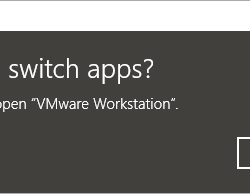
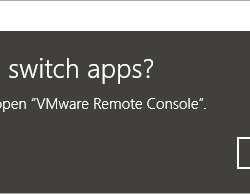
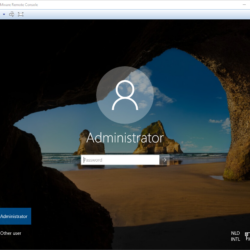



thanks this was driving me nuts
This is really awesome, thanks for the short and sweet solution!
Pulling my hair out. Thanks. I agree, VMware should have this option to enable this.
I was going to uninstall Workstation… just in time! Thank you.
Smooooth. Beautiful. Thanks a Lot.
Thank you very much! IT was getting so frustrating
This looks helpful. I too love the independent Windows of VMRC over a bunch of tabs in VMware Workstation. I knew you could select the gear icon in the bottom corner of the Desktop image in the Summary tab and choose the Remote Console from there, but that was a pain. It seemed to be whatever was installed last, took precedence. If I installed a new version of Workstation, VMs would now open in that. Usually if there is a new version of Workstation, it is likely there is a new version of VMRC. Install VMRC, and then VMs open with it again. I even found out that if there is no new version of VMRC, running a repair install will do the same thing and VMRC will once again be primary. I have to do this every time something changes – it will be nice to try the Registry settings next time.
Muchas gracias!
Estaba perdiendo la cabeza con workstation.
This was a life saver, Thank you
Thanks for sharing, this solved my problem…
but you may need to edit your PS commands in first line ( getting registery values ) for those who are not familiar with power shell inorder not to encounter problem: a semi-colon is missing between two get-item commands…
thanks again
Thanks Sina! I fixed the line. Something happend related of a WP update.
Thank you, This is still required to change from VMware Workstation to VMRC
really well done. thank you! <3
thank you so much!
the same problem has annoyed me several years!
Great to hear! Thanks for the reply.
Thank you!
Thank you for the reply, much appreciated!
It’s so simple and it works so well, thank you.
It’s work for me, thank you
It’s work for me, thank you very much 🙂
NP!
Thanks this really worked.
Just reinstall VMRC and the registry values will be restored
thank you my friend, it was really made me sad, but now everything is great
Still very helpful in 2025!