In the blog post, I am showing you how to deal with SATADOM boot devices in your ESXi Hosts. Recently I replaced my SD cards with SATADOMs in all my ESXi Hosts in
SD Card
In the past, I always used SD cards in my VMware ESXi servers as a boot media but overtime SD cards would wear out of fail. This is of course not ideal but the costs of replacing an SD card are quite low compared to 2.5-inch drives for example. So a nice alternative is a SATADOM, a fast, cheap and more reliable solution.
Here are some screenshots of my Home Lab environment with a failed SD card. The ESXi Host is still fully operational but has lost its
SATADOM
So after a couple of failures over the years, it was time to replace the SD cards with a SATADOM. The installation is quite simple but you need to verify some stuff… some SATADOMs use external power and some receive their power from the SATA connector (please verify this before buying).
In my case, I bought a SATADOM with an external power source. This because my ProLiant servers do not have SATA Ports with a power feature. I ended up buying a Delock SATA 6 Gb/s Flash Module 16 GB vertical (part nr 54655) in a webshop in Holland.
The “biggest” issue I encountered was configuring the BIOS in a way that the device was correctly detected. Here are the screenshots related to the BIOS settings and SATA port used on the motherboard. It appeared that the ML10v2 expected the SATADOM to be connected to port 5, on other ports, it was not working or it was not detected by VMware ESXi.
Here is a recording of the HP ProLiant ML10 v2 booting from SATADOM after a successful ESXi installation. Compared to the SD card the boot time has been reduced with 50%. Speed is of course always nice to have but how many times do you boot an ESXi host in a production environment? On the other hand… it could be very useful for a Lab Environment that is not running 24×7 and you boot your ESXi Hosts on a daily basis.
VMware vSAN Requirements
So let’s look at the official requirements for VMware vSAN when using a SATADOM as boot media. Note: based on the amount of physical memory installed in your ESXi Host the requirements change!
- When you boot a vSAN host from a SATADOM device, you must use single-level cell (SLC) device. The size of the boot device must be at least 16 GB.
- If the memory of the ESXi host has 512 GB of memory or less, you can boot the host from a USB, SD, or SATADOM device.
- If the memory of the ESXi host has more than 512 GB, consider the following guidelines.
- You can boot the host from a SATADOM or disk device with a size of at least 16 GB. When you use a SATADOM device, use a single-level cell (SLC) device.
- If you are using vSAN 6.5 or later, you must resize the coredump partition on ESXi hosts to boot from USB/SD devices. For more information, see the VMware knowledge base article at http://kb.vmware.com/kb/2147881.
Sources
Here is a list of sources I used for writing this article.
- VMware: Using Boot Devices and vSAN
- Yellow Bricks: Virtual SAN and support for SATADOM
- Delock: Delock SATA 6 Gb/s Flash Module 16 GB vertical
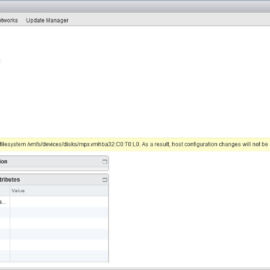
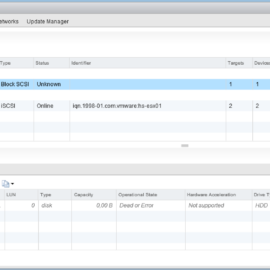
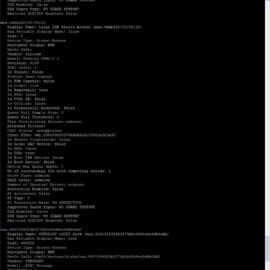

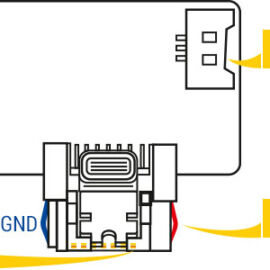

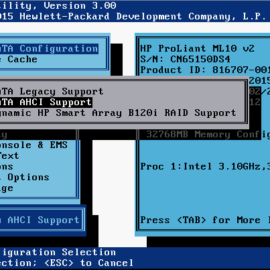
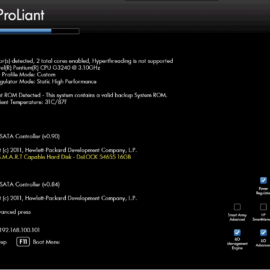
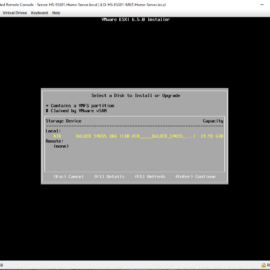

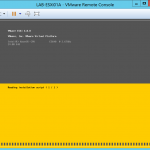
How did you manage to boot from sata 5 port? In my HP ml10 v2 it only seek drive C on port 1.
Thank you!
It depends on your BIOS settings and your operating system that you are trying to boot.
Where do you buy these SATADOM devices? and will they work on a USB 2.0 motherboard connection? what about USB 2.0 9-pin connector?
Will work with USB 2.0 but will be slower of course. I bought the SATADOMs in The Netherlands at Allekabels.nl. This is because I am based out of The Netherlands ;).
Hi, by any chance have you passed thru a bluetooth dongle to a vm in this model server? I have homeassistant running in a VM in ESXI 6u3, and even tho the VM says connected, I cant seem to see it within homeassesstant..
I think I will try to upgrade the ram from 8GB to 32GB given your post! Will search for compatible memory modules.
Thank you!!
With this server I have tested USB passthrough and that was working fine with an USB device!
Thanks for the reply.