Last week I was converting a vSphere 6.7 Update 1 environment from external PSC to embedded PSC. After a couple of seconds running the conversion, it ended in an error message (Failed to get vecs users and permissions).
The customer was using the latest available vCenter 6.7 update 1 release available at this point vCenter Appliance 6.7 U1b (11727113). The environment consists of one Platform Services Controller (PSC) and one vCenter Server (VC) and a couple of VMware ESXi 6.7 Update 1 hosts.
Error Message
The error message in my PowerShell window displayed the following error message. Not really the best message (possible resolution is []) but it pointed me in the right direction.
### PowerShell output from vcsa-util.exe
2019-05-07 11:07:58,538 [loggable.py:102]: ================ [FAILED] Task: MonitorPSCDeployTask: Running MonitorPSCDeployTask execution failed at 11:07:58 ================
2019-05-07 11:07:58,553 [loggable.py:102]: Task 'MonitorPSCDeployTask: Running MonitorPSCDeployTask' execution failed because [ERROR: Converge Process Failed!], possible resolution is []
2019-05-07 11:07:58,553 [loggable.py:102]: ================================================================================
2019-05-07 11:07:58,631 [taskflow.py:943]: <MonitorPSCDeployTask - com.vmware.vcsa.installer.converge.monitor_psc_deploy(FAILED)> in <ConvergeTaskFlow - converge(FAILED)> status changed to: FAILED
2019-05-07 11:07:58,694 [taskflow.py:641]: Execution attempt 1 for Task <MonitorPSCDeployTask - com.vmware.vcsa.installer.converge.monitor_psc_deploy(FAILED)> FAILED with exception: ERROR: Converge Process Failed!
2019-05-07 11:07:58,694 [taskflow.py:672]: Finished executing <MonitorPSCDeployTask - com.vmware.vcsa.installer.converge.monitor_psc_deploy(FAILED)> and its status is FAILED
2019-05-07 11:07:58,694 [taskflow.py:675]: <ConvergeTaskFlow - converge(FAILED)> overall status is now FAILEDInside the “converge_mgmt.log” logfile the following error was displayed see output below. The log file can be found on the following location on your local system: “C:\Users\User\AppData\Local\Temp\vcsaCliInstaller-2019-05-07-11-25-6pn5b67r\workflow_1557228307149\converge\converge_mgmt.log“. Keep in mind, the file path is dynamic and I was using Microsoft Windows.
2019-05-07T11:07:46.688Z ERROR converge Failed to get vecs users and permissions. Error: {
"componentKey": null,
"problemId": null,
"detail": [
{
"id": "install.ciscommon.command.errinvoke",
"localized": "An error occurred while invoking external command : 'Command: ['/usr/lib/vmware-vmafd/bin/vecs-cli', 'entry', 'getcert', '--store', 'APPLMGMT_PASSWORD', '--alias', 'location_password_default', '--output', '/root/velma/old_certs/APPLMGMT_PASSWORD.crt']\nStderr: Error: No certificates were found for entry [location_password_default] of type [Secret Key].\nvecs-cli failed. Error 87: Operation failed with error ERROR_INVALID_PARAMETER (87) \n'",
"translatable": "An error occurred while invoking external command : '%(0)s'",
"args": [
"Command: ['/usr/lib/vmware-vmafd/bin/vecs-cli', 'entry', 'getcert', '--store', 'APPLMGMT_PASSWORD', '--alias', 'location_password_default', '--output', '/root/velma/old_certs/APPLMGMT_PASSWORD.crt']\nStderr: Error: No certificates were found for entry [location_password_default] of type [Secret Key].\nvecs-cli failed. Error 87: Operation failed with error ERROR_INVALID_PARAMETER (87) \n"
]
}
],
"resolution": null
}
2019-05-07T11:07:46.706Z INFO converge Cleanup successful with partial flag = True.Solving the issue
After searching on Google on the string “ERROR converge Failed to get vecs users and permissions“. I got a hit on a VMware KB article. The VMware article can be found below and explained what was going wrong.
The solution is very simple… remove the vCenter Backup Schedule in the VAMI (VMware Appliance Management Interface):
Procedure:
- Log into the vCenter Server Appliance Management Interface (https://%vcenter-fqdn%:5480)
- Login with the root account.
- Navigate to the Backup view
- Next to Backup Schedule, click the Delete button to delete the current backup schedule
- Attempt the convergence process again!
- Once the convergence is complete, re-create the backup schedule. See Schedule a File-Based Backup for more information on creating a backup schedule.
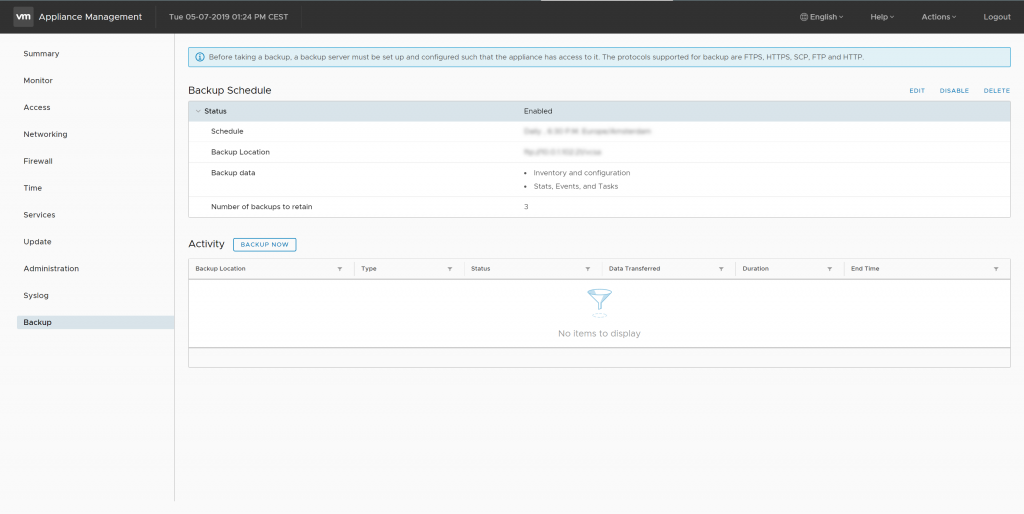
vSphere 6.7 – Convergence Tool – Backup schedule configured 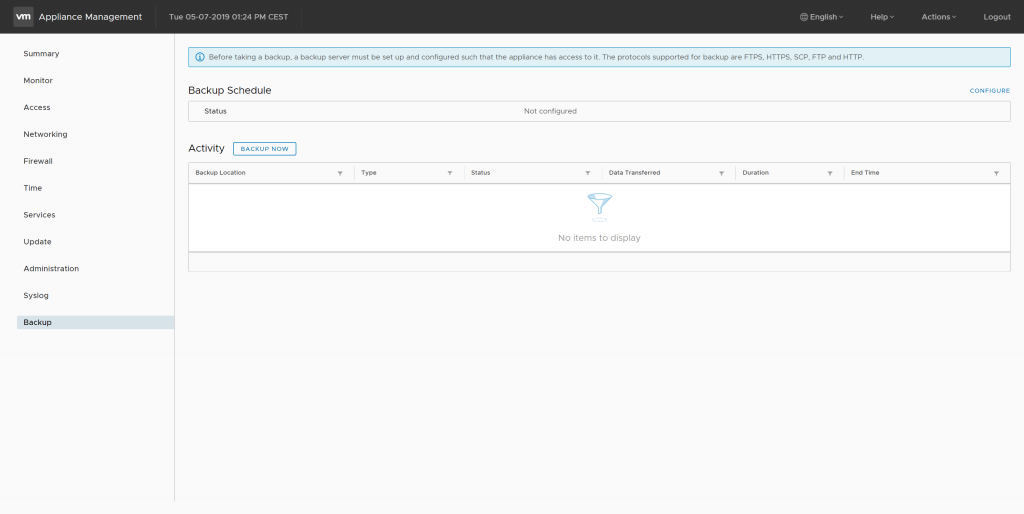
vSphere 6.7 – Convergence Tool – Backup schedule removed
Community Feedback
I got the following feedback on this article after publishing:
- Update 08-04-2019: David Stamen reached out to me on Twitter with the response: This was fixed in #vSphere67U2.
Sources
The following websites were very usefull for troubleshooting this issue: