This blog post is about replacing my Synology DS1515+ with a Synology DS1618+. I was forced to replace my Synology DS1515+ because it fell vict
This blog post is a bit later than expected to be honest… I already swapped out the Synology NAS about eleven months ago! So this is going to be a review based on my eleven-months experience and so information about why I bought the DS1618+ as a replacement.
Synology DS1515+ Atom Bug
In about six months two Synology DS1515+ past away in my Home Lab because of a hardware issue. One day they are working as they should and the next day you come home and they are dead. No lights, no sound, nothing is working “Bricked”.
The Synology DS1515+ is not a bad device… but it is using the Intel Atom C2000 CPU that is notorious for failing because it has an internal fault.
To get it clear it is not the fault of Synology… A lot of other vendors are also dealing with the Intel Atom C2000 fall out. Like Asrock, Cisco, HP, Netgear, Supermicro, and this list goes on. Here is an article from The Register with some more information surrounding this topic.
That is enough about the old let’s move on to the new!
Synology DS1618+ Setup
Here is an overview of the current Synology DS1618+ setup in my Home Lab environment. I have created two LACP bonds to load balancing iSCSI traffic from VMware ESXi on two dedicated VLANs.
- Synology DS1618+ (default 4 GB memory/upgraded to 32 GB)
- Storage pool 1: 2x Samsung EVO 850 500 GB – RAID 1
- Storage pool 2: 2x Samsung EVO 860 500 GB – RAID 1
- Storage pool 3: 2x Samsung EVO 860 500 GB – RAID 1
- Network: 2x 1 Gbit LACP and 2x 1 Gbit LACP
All three storage pools represent a VMware Datastore and are made available with iSCSI to the VMware Hosts.
Here is an image that illustrates the current storage setup of my Home Lab environment. Nothing too fancy, all ports in the illustration are 1 Gbit.
Performance
Let’s start by looking at the Synology DS1618+ performance! An important aspect in my environment, it is not the size that matters but the speed!
Network
I have moved my SSD drives from the Synology DS1515+ to the Synology DS1618+ and the performance is identical… Say what? This is because the are limited to the same issue! Both devices are running against the network bandwidth limitation.
Both devices are out of the box delivered with 4x 1 Gbit network interfaces which can be easily matched by the three storage pools that I have installed.
Luckily the DS1618+ has an expansion slot, this is something the DS1515+ does not have! You can install a 10 Gbit network card which will improve the bandwidth drastically!
Memory
Already the memory issues/limitations in another blog post. Here is a reference to that blog post on my website.
Power Usage
Like all my Home Lab devices I like to know what the power usage is of each device. Synology indicates the following power consumption values on their website:
| Factory measurements | Wattage |
| Power Consumption – HDD Hibernation | 25.76 Watt |
| Power Consumption – Access | 56.86 Watt |
I have tested this with my power meter. In my case, the system was booted up and was supplying two ESXi Host with storage and a total of fourteen active virtual machines. The room temperature was 20 degrees celsius. I personally think 21.1 watts is not bad at all 🙂 surely compared to the DS1515+ that was using 25.3 watts with two drives less!
Tips
Here are some tips I have learned so far about the Synology DS1618+ unit:
- If you are in need of performance install a 10 Gbit expansion card in the expansion slot of the DS1618+. Surely when using all-flash storage! This will easily outperform the out of the box network cards (4x 1 Gbit).
- Install as much memory as you can in the device, this will reduce the disk swapping of the Synology OS and increase the performance and stability of the virtual machines running. Here is my blog post about this issue.
- I have performed some tests with a cache drive that was an SSD device with a storage pool that was also an SSD device this did not improve performance (a maximum of about 5% in total, which is quite low if you ask me). If you are interested in a cache drive look at the NVMe expansion card but beware you only got one slot so… or you go with an NVMe expansion card or 10 Gbit NIC. So choose wisely depending on your requirements.
If you got some additional tips for people who are interested in a DS1618+ please respond below!
Sources
Here are some interesting websites related to the Synology DS1618+:
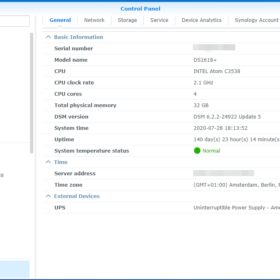
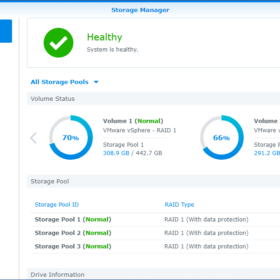
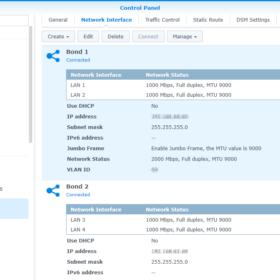
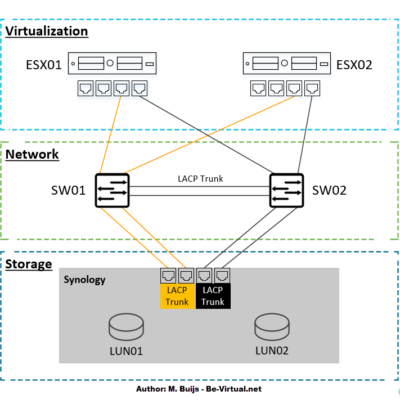

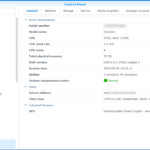


Did you already trash your 1515+? I have fixed my 1815+ with soldering iron and a resistor. How many Windows Server would you suggest to run on ESXi before 4x1GBit becomes Bottleneck with HDDs in the 1515+?
Hello Ragnar,
Thanks for your reply. The DS1515+ was sent to Synology for repair and after the repair, it was sold.
Your question about how many servers it is hard to determine without a valid amount of IOPS per VM.
Best regards,
Mischa Buijs
Hi Mischa,
Nice article. I have some similar environment but with 2 Synology with HA (RS1221+). The problem is that after configuring HA on 1 of 10G ports on each device is used to HA Sync i have only 1 10G port left to use.
So only 1 10G port from each device to use with the ESXi hosts for storage. Do you know if it’s possible to switch HA to slower 4x1G ports? It will be of course slower than 10G but will resolve the problem. I’m not sure if its best practice to do it that way.
Best regards
Thanks for the reply. I don’t know if it’s possible to switch the HA interface.