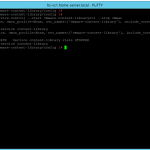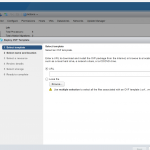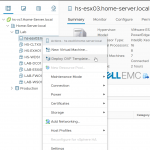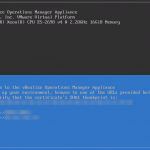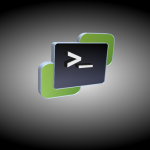Today I was planning a NSX manager deployment in my Home Lab… But that turn out to be a problem, because I could not upload an OVF file in the vSphere Client and HTML5 Web Client. When looking in my Home Lab notes I realized the last time I deployed an OVF was when the VCSA was running 6.5 without update 1. I think something went wrong with updating to VCSA 6.5 update 1.
Problem:
Both webpages display the problem in a different way.
vSphere Client:
With the vSphere Client the following pop-up appears when trying to deploy an OVF file: “This version of vCenter Server does not support Deploy OVF Template using this version of vSphere Web Client. To Deploy OVF Template, login with version 6.5.0.0 of vSphere Web Client”
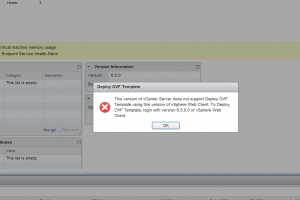
HTML5 Web Client:
The HTML5 Web Client does not display any error at all. It just disables the option to deploy an OVF file.
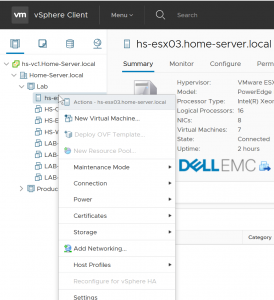
Fix:
After some googling I found the following VMware KB article 2151085 (link). This turned out to be the solution.
1. Connect to the vCenter Server Appliance with an SSH session and root credentials.
2. Run this command to enable access the Bash shell:
shell.set –enabled true
3. Type shell and press Enter.
4. Navigate to /etc/vmware-content-library/config/ with this command:
cd /etc/vmware-content-library/config/
5. Create a backup of the ts-config.properties and ts-config.properties.rpmnew file with these commands:
cp ts-config.properties ts-config.properties.orig
cp ts-config.properties.rpmnew ts-config.properties.rpmnew.orig
6. Rename ts-config.properties.rpmnew to ts-config.properties.
mv ts-config.properties.rpmnew ts-config.properties
7. Restart the Content Library service:
service-control –stop vmware-content-library
service-control –start vmware-content-library
8. Refresh or close your browser and connect with one of the web interfaces.