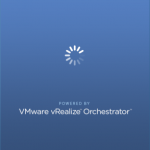Overview
Today I was dealing with an issue in vRealize Automation (vRA). The customer had deleted some virtual machines in the vCenter inventory that were managed by vRealize Automation (vRA). So this resulted in registered virtual machines in vRealize Automation that were reported as missing.
For this blog post I recreated the problem in my Lab environment to have the ability to share the screenshots.
vRealize Automation Missing Virtual Machines
Environment
Like explained in the beginning of this blog post. I recreated the problem in my home lab environment. To give you some background information about this environment. The Lab environment is running the following products and versions:
– VMware vCenter 6.5
– VMware ESXi 6.5
– VMware vRealize Automation 7.3.1
– VMware vRealize Orchestrator 7.3.1
– VMware NSX-V 6.4.0
The clusters are split into a “Mgmt & Edge” Cluster and a “Payload” Cluster. The virtual machines that were managed by vRealize Automation were located on the “Payload” cluster. So to recreate the problem I removed the virtual machines in the “Payload” cluster.
Incase you are interested in more information about my Home Lab, you can go to the following page.
Procedure:
- Download the latest version of the vRealize ClientCloud from the VMware website (the link can be found below).
- When the download is done, unzip the zip file (VMware_vRealize_CloudClient-4.5.0-8227624.zip).
- Navigate to the following directory (VMware_vRealize_CloudClient-4.5.0-8227624bin).
- Start the CloudClient (Windows: cloudclient.bat / Linux: cloudclient.sh).
- Log in to the vRA Appliance:
Syntax:vra login userpass --user admin ID --tenant Tenant Name --server vRA FQDN --password PasswordExample:
vra login userpass --user "M. Buijs" --password VMware1! --tenant Production --server https://cmp.lab.local - Log in to the IaaS Machine:
Syntax:vra login iaas --user service account --domain the domain --server web server --password PasswordExample:
vra login iaas --user svc-vra-iaas --password VMware1! --domain lab.local --server iaasweb.lab.local - Remove the virtual machine:
Syntax:vra machines forceunregister --name %VMname%Example:
vra machines forceunregister --name Prod-IT-00021
Keep in mind: It may take 5 to 10 minutes to remove the virtual machine from the interface.
vRealize CloudClient
Links:
Here are some useful links related to the problem:
– VMware KB2144269 – Removing a virtual machine from vRealize Automation 7.x using CloudClient
– VMware vRealize CloudClient 4.5.0 – Download Page
Related Posts:
-
vRealize Orchestrator Client and High-Resolution Screens
The vRealize Orchestrator Client is the required tool for vRealize Orchestrator (vRO) server. The vRealize…
-
vRealize Suite Lifecycle Manager Internet Proxy URLs
Recently I was deploying the vRealize Suite Lifecycle Manager (vRSLCM) at a customer. One of…
-
The VMware VCP7-CMA Exam
Today I passed the VMware Certified Professional 7 Cloud Management and Automation Exam in short…