Recently I was deploying the vRealize Suite Lifecycle Manager (vRSLCM) at a customer. One of their requirement was that the appliance only could reach the internet with their internet proxy configured. The deployment was based on the latest version of the vRSLCM appliance version 1.2. The main use case for deploying this appliance at the customer was to reduce the time spend on their Lifecycle Management proces. The vRLCM appliance is able to maintain vRealize Automation (vRA), vRealize Business (vRB), vRealize Log Insight (vRLI), and vRealize Operations Manager (vROPS).
So for the proxy configuration, we need to identify which proxy URLs are required. Luckily in the VMware Documentation, there is a list of URLs and ports which the vRealize Suite Lifecycle Manager uses. So I configured the URLs but it appeared to be not working. The vRSLCM was complaining about the URL (https://my.vmware.com). So after analyzing the proxy logging, I could conclude that the URL list was not complete. Below this section, I display the difference between the official statement and what was required to get it working.
Proxy URLs – Official List:
This is the official URL list from the vRealize Suite Lifecycle Manager (vRSLCM) v1.2 documentation:
| Ports | Port number | Base URLs |
| My VMware | 443 | https://apigw.vmware.com |
| Solutions Exchange | 443 | https://marketplace.vmware.com |
| Updates | 443 | https://vapp-updates.vmware.com |
| Compatibility | 443 | https://vapp-updates.vmware.com |
Proxy URLs – Unofficial List:
This is the list that was required to get vRSLCM working through the proxy, keep in mind there are a lot of different functionalities in the vRSLCM appliance and I was not using the entire set of functionalities. There might be even more URLs required…
| Ports | Port number | Base URLs |
| My VMware | 443 | https://apigw.vmware.com |
| Solutions Exchange | 443 | https://marketplace.vmware.com |
| Updates | 443 | https://vapp-updates.vmware.com |
| Compatibility | 443 | https://simservice.vmware.com |
| My VMware | 443 | https://my.vmware.com |
| vConnect | 443 | https://vconnect.vmware.com |
| Download location | 443 | https://download2.vmware.com |
| Download location | 443 | https://download3.vmware.com |
| Icons for marketplace | 443 | https://marketplace-download.vmware.com |
Proxy Configuration:
In the steps below I explain the proxy configuration in the vRealize Suite Lifecycle Manager web interface:
- Open the web browser.
- Navigate to the vRSLCM URL (https://%FQDN%).
- Log in with an administrator account (admin@localhost).
- Navigate to the following page (Settings > My VMware).
- Toggle the Configure Proxy to enabled.
- Enter the following proxy information:
- Proxy Server: %FQDN% or %IP%
- Proxy Port: %Port Number%
- Proxy Username: %Username%
- Proxy Password: %Password%
- Click on the Submit button.
- Verify if the My VMware communication is working and the appliance is able to download the media.
Note:
- vRealize Suite Lifecycle Manager (vRSLCM) requires ICMP communication with the internet proxy. When configuring a proxy in vRSLCM version 1.3 the configuration validation fails without allowing ICMP.
Documentation:
- vRealize Suite Lifecycle Manager 1.2 Installation, Upgrade, and Management
- vRealize Suite Lifecycle Manager 1.3 Installation, Upgrade, and Management
Article Update:
Over time the article has been updated a couple of times:
- 2018-07-16:
- Added additional proxy URLs for the vRealize Suite Lifecycle Manager version 1.3.
- Added link for the vRealize Suite Lifecycle Manager manual version 1.3.
- Added additional note about ICMP.
- 2021-03-05:
- Fixed the proxy URL table layout.
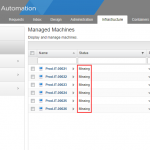

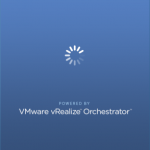
One comment