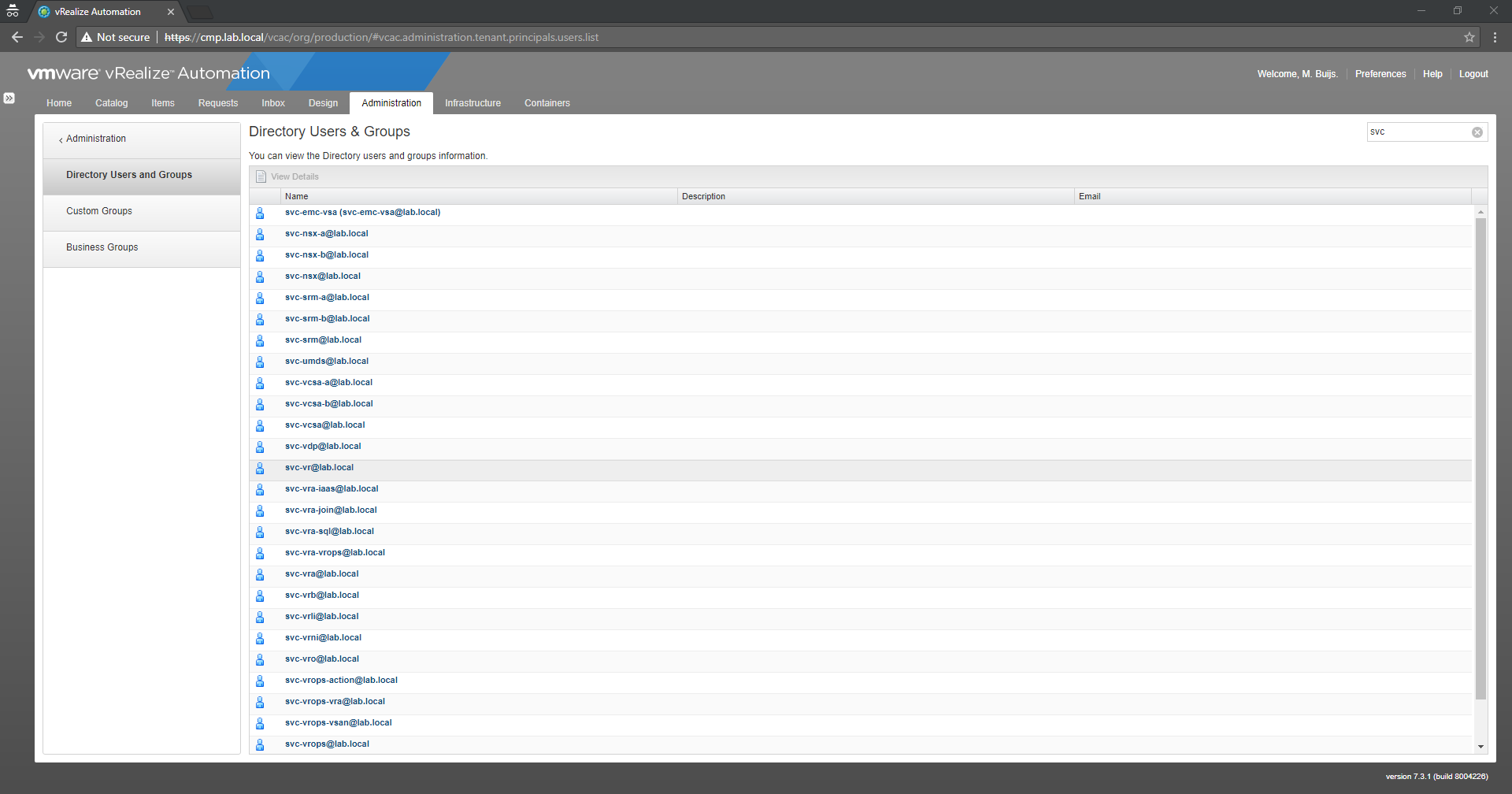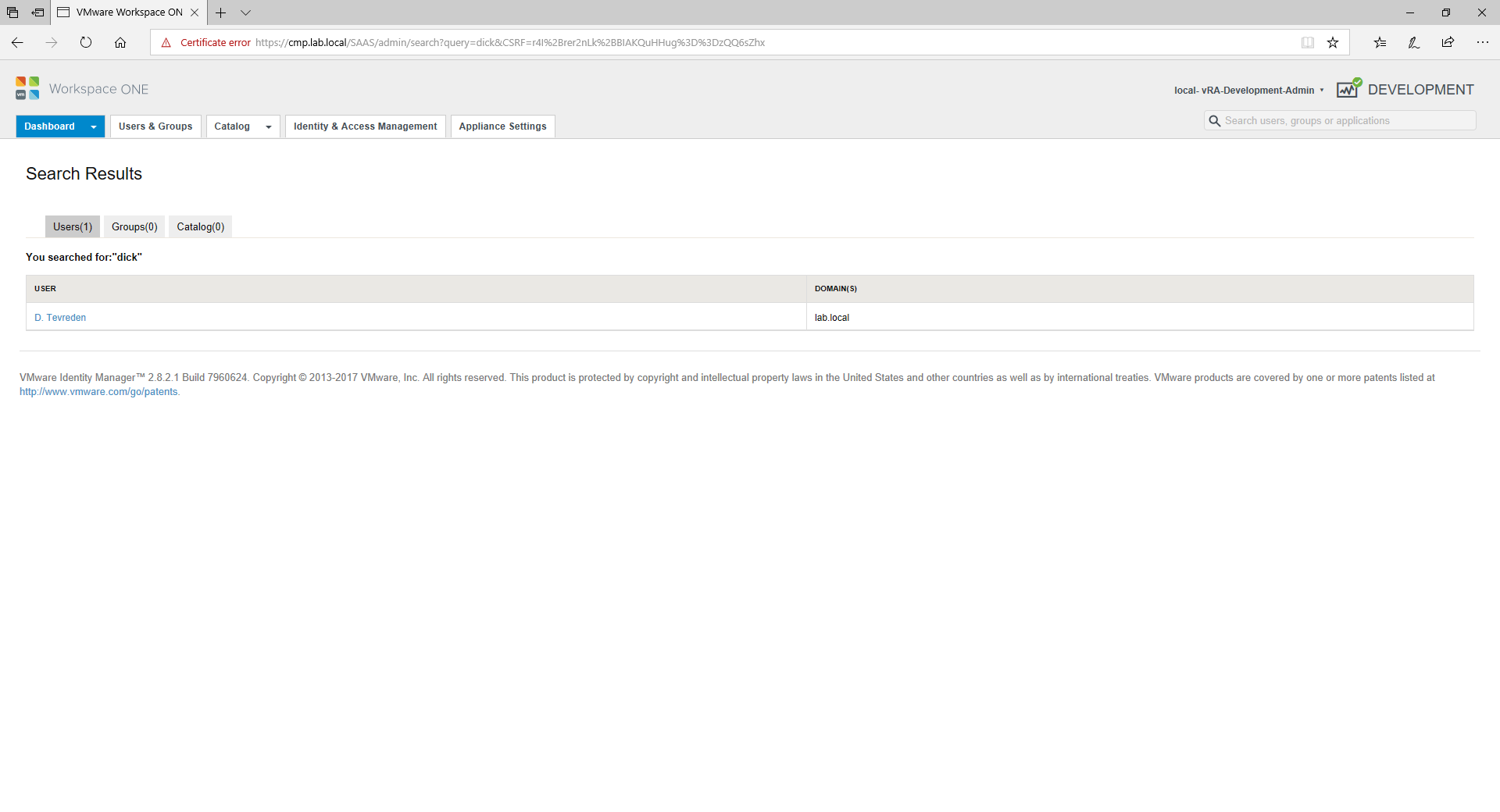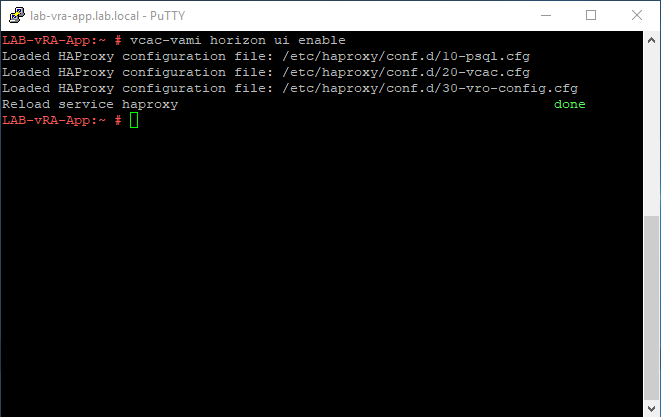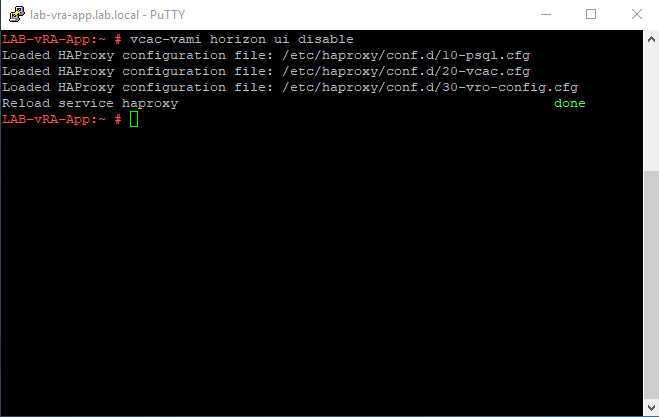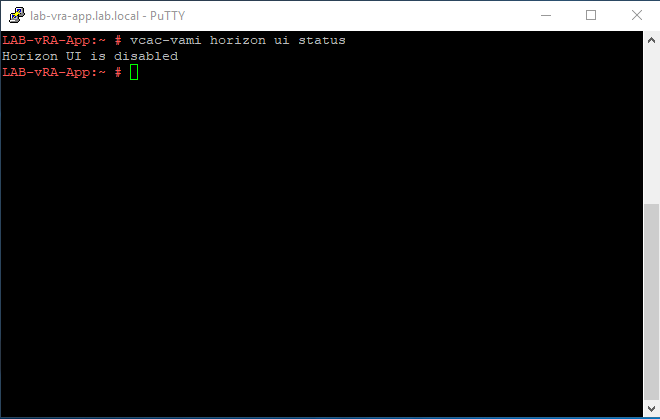This week we (Vincent van Vierzen and myself) attended the vRO Master Class that was offered to us by our employee ITQ. It is a three-day course on-site in the VMware UK HQ in Staines. The class was attended by seventeen people from all over the EMEA region. Keep in mind: the Livefire courses are only available to VMware employees and VMware partners. The information shared at the Livefire is protected by the VMware NDA, so no information is covered here that will break the NDA.
By the way, what is vRO you might think? That is VMware vRealize Orchestrator (vRO) a video about the vRealize Orchestrator can be found here.
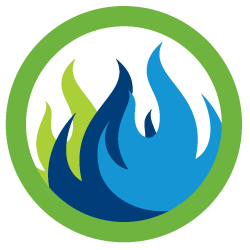
vRO Master Class Experience
Before we went to the vRO Master Class course we didn’t know what to expect. A couple of questions that went through our heads were: What would the expected technical level be? What items would be discussed and explained? Is it a theoretical or hands-on course?
On the first day, we got access to a dedicated HOL environment that has been build for the vRO Master Class and the vRealize Orchestrator history and architecture is explained. There was also a lot of talk about the new and coming features for vRealize Automation (vRA) and vRealize Orchestrator (vRO).
Day two was about Dynamic Types and the APIs available in vRealize Automation & vRealize Orchestrator. Christophe explained some projects he has done and blogged on his one website. There was just a lot of information available first hand.
Day three was about vRealize Orchestrator best practices. The best practices slides were extensive and were covering all the aspects. Examples were workflow performance and troubleshooting. They also covered workflow and action development. In the afternoon Spas covered the integration with Microsoft PowerShell and his first-hand experience.
The vRO Master Class course covered the following use cases that were relevant for in the real world:
- Create a bunch of VMs (vCenter plug-in)
- Resume a failed workflow
- Leverage the vAPI
- Create a Dynamic Types plug-in from scratch
- Create a plug-in with the Dynamic Types plug-in generator
- Extend the vRealize Automation Lifecycle with Event Broker
- vRA 7.4 – Create a blueprint with an IP input field (Custom Forms & Iaas plug-in)
- vRA 7.3 – Create a blueprint with an IP input field (CBP, XaaS, vRA CAFE & IaaS plug-in)
- Leverage Dynamic Types Microsoft DNS plug-in with XaaS and XaaS Blueprint components
- Create scalable Photon Swarm Blueprint
- Use vRA Scalable XaaS components
- Simple Database Integration (SQL Plug-in)
- Using PowerShell Credential Delegation in vRO
- Leverage Guest Operations with Script Manager
- Use the vRO REST API
As consultants, we were also interested in vCloud Director use cases and real-world examples but they will be included in the new vRO Master Class in 2019. So in case you are going for vCD stuff wait for 2019.
Livefire instructors
The following instructors can be available for the vRO Master Class. We were lucky to have Spas Kaloferov and Christophe Decanini available for the three days. Here is an overview of the vRO Master Class instructors:
- Burke Azbill (Senior Staff Solutions Architect)
- Christophe Decanini (Staff Solutions Architect)
- Spas Kaloferov (Staff Solutions Architect)
- Joerg Lew (Senior Technical Product Manager)
Final word
The vRO Master Class is really focused on vRealize Orchestrator. You have to be a vRO guy definitely to join this class. We think it is a good thing that there is a course available that is purely focused on vRO because VMware Education is more or less focused on the entire CMP.
The instructors were really qualified and experts on vRealize Orchestrator. Christophe is one of the original Dunes Technologies employees that came over to VMware when the product was acquired in 2007. He knows all the ins and outs about the Orchestrator product and the history related to chooses that have been made over time.
The balance between talking about the material and spending time in the lab environment could be improved. The course should be extended with an additional day to a total of four days (at least). This will bring the course more into balance and it introduces more time for the attendees to spend time on the labs and get more hands-on experience out of the course.
Sources
Here is a list of interesting sources related to the vRO Master Class course: