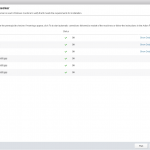Today I continued installing Microsoft Exchange 2016 on Windows Server 2016 in my lab environment. It looked like I was making some progress, the forest preparation was executed perfectly but then the installation started with the active directory preparation. After a couple of seconds, it failed… so it was time to start troubleshooting again to figure out what was going on.
Environment
To give you some insight into the environment, the following virtual machines were related to the problem:
- DC01: Windows Server 2012 R2 – Domain Controller running all FSMO roles
- EXH01: Windows Server 2016 – A new server that will become an Exchange 2016 server.
In the past the domain controller had a Microsoft Exchange 2013 server joined but that was removed about two years ago. I guest that there were still registrations in the Active Directory schema that were not removed.
Problem
The following error appeared (Couldn’t find the Enterprise Organization container) in the Exchange Server 2016 setup log file, here is an overview of the location and error message:
- Logfile: C:\ExchangeSetupLogs\ExchangeSetup.txt
- Error message: [REQUIRED] Setup encountered a problem while validating the state of Active Directory: Couldn’t find the Enterprise Organization container.
Solution
I found a solution… but I do not think Microsoft officially supports it. Keep in mind: if you are still running an Exchange Server infrastructure you will probably destroy it! Here is a write-up to fix the validation issues:
- Start an RDP session with the Domain Controller.
- Login with administrative credentials.
- Open the following tool “ADSI Edit“.
- Connect to the “default-naming context“.
- Delete the following two CNs completely, including all content:
CN=Microsoft Exchange,CN=Services,CN=Configuration,DC=Lab,DC=local
CN=CN=Microsoft Exchange Autodiscover,CN=Services,CN=Configuration,DC=Lab,DC=local - Restart the Microsoft Exchange Server.
- Start the Exchange Server 2016 installation again.
- Follow the installation wizard.
- The problems should be resolved.
Final word
After performing the described steps on my domain environment, the problems were gone and the Microsoft Exchange Server was running without problems. Like I said before, be careful with executing the steps, you are really making a major change in the Active Directory that might affect other components.