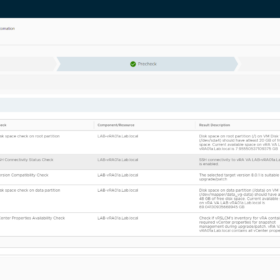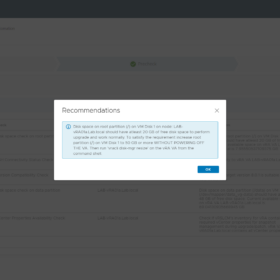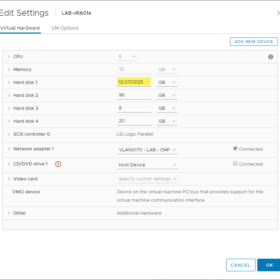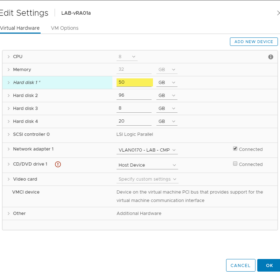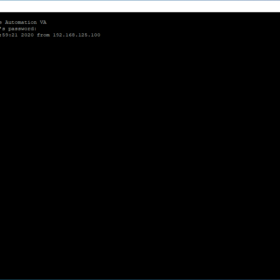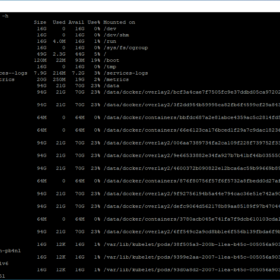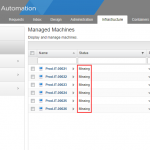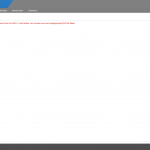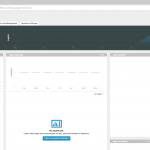I was running into an issue in my Home Lab when upgrading vRealize Automation 8.0.0 to vRealize Automation 8.0.1. The upgrade was performed with vRealize Suite Lifecycle Manager or in short vRLCM and it could not complete the precheck because of issues related to the free disk space and disk space size.
Here is an overview of the messages that were generated in the interface of the vRLCM appliance when performing check. The message was “Disk space on root partition (/) on VM Disk 1 (/dev/sda4) should have at least 20 GB of free disk space. Current available space on vRA VA LAB-vRA01a.Lab.local is 7.95550537109375 GB“.
Increasing disk space
So it was time to figure out how a vRealize Automation 8 disk space should be expanded. So I can tell you it is quite easy, they have improved the disk expansion progress in vRealize Automation 8.
Here is a quick write-up to guide you threw the process of the vRealize Automation 8 disk expansion:
- Make sure you have a backup or snapshot before starting this process.
- Do not power-off the vRealize Automation 8 appliance.
- Log in to vCenter Server.
- Locate the vRealize Automation 8 virtual machine.
- Edit the virtual machine configuration.
- Increase the disk space from 12GB to 50GB.
- Open an SSH connection with the vRealize Automation 8 appliance.
- Run the following command “vracli disk-mgr resize“.
- Validate the disk space “df -h“.
- Continue with the upgrade in vRealize Suite Lifecycle Manager.
Here is a collection of screenshots guiding you thew the process:
Note: This write-up has been done with a standalone vRealize Automation 8 installation. A cluster installation might be a little more different, not tested yet ;).
Wrap up
I think that most people will encounter this issue when for the first time upgrading vRealize Automation 8. Why they selected a root partition of 12GB is not really clear to me, because vRLCM expects a root partition of 50GB.
So this is a little snag on the first upgrade, luckily increasing disk space on vRealize Automation 8 is a walk in the park so no worries there!
Thanks for reading this blog post and see you next time!