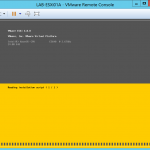Recently I was deploying a new vRealize Automation (vRA) 7.3.0 environment at a customer and I ran into some problems. In the “vRealize Automation Installation Wizard” the “Prerequisite Checker” stopped working after applying fixes. This caused a major problem because no buttons in the GUI were working. In this article, I’m explaining what might be the cause and how to get around the problem.
Environment
The environment consists of the following components:
- Deployment type: Enterprise
- One vRA 7.3 appliance
- Five vRA 7.3 IaaS servers all running Windows Server 2016
- Model Manager and Web Service
- Manager Service
- DEM Worker
- Proxy Server
- Database (Microsoft SQL 2016 Standard)
Problem
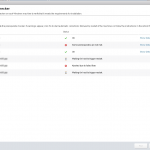 So let’s get back to the problem. The problems started on the “Prerequisite Checker” page in the “vRealize Automation Installation Wizard“. At first, everything worked fine, the “Run” and “Fix” buttons were working, the fixes/corrections were applied on the servers. The problems started when the “Fix” action could not fix all problems. The web page keeps refreshing but the following status stays on the screen “Waiting for hosts to trigger restart“. After a couple of hours and lots of coffee, the wizard was still no step further.
So let’s get back to the problem. The problems started on the “Prerequisite Checker” page in the “vRealize Automation Installation Wizard“. At first, everything worked fine, the “Run” and “Fix” buttons were working, the fixes/corrections were applied on the servers. The problems started when the “Fix” action could not fix all problems. The web page keeps refreshing but the following status stays on the screen “Waiting for hosts to trigger restart“. After a couple of hours and lots of coffee, the wizard was still no step further.
The IaaS virtual machines who caused the problem were not rebooted and a simple manual reboot did not fix the problem…
Fix
I think the issue was caused by not installing the latest Windows Updates on the Windows Server 2016 servers for the vRA IaaS component. The customer was running Windows Server 2016 servers without any Windows Updates. This because of some company regulations and infrastructure components that were missing for applying updates at this point. So installing Windows Updates was not possible/allowed.
Workaround
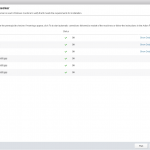 The only way to get things working again without a lot of hassle is to hard refresh the webpage. After hard refreshing the page you need to log in again with the root account. After a couple of seconds the “vRealize Automation Installation Wizard” will automatically appear on a clean “Prerequisite Checker” screen. At this point, you can press all interface buttons again.
The only way to get things working again without a lot of hassle is to hard refresh the webpage. After hard refreshing the page you need to log in again with the root account. After a couple of seconds the “vRealize Automation Installation Wizard” will automatically appear on a clean “Prerequisite Checker” screen. At this point, you can press all interface buttons again.
I have tested this workaround with Mozilla Firefox as the web browser. It could be that other web browsers like Internet Explorer or Google Chrome display another behaviour.