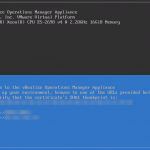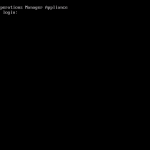Last week I was deploying a VMware vRealize Operations Manager (vROPS) environment at a customer and that was causing problems because of no TCP/IP connectivity to the virtual machines. At first, it seemed like an administrator configuration error or typo, but it appeared to be a VMware bug. This blog post is about my findings and the solution to this problem.
Problem:
To find the source of the TCP/IP communication problems, I did some basic testing:
- Is the vROPS web interface available on port 80 or 443?
- Does the virtual machine respond to a ping (ICMP) request?
- Is the vNIC enable on the virtual machine?
- Is the vNIC connected to the right Port Group of (NSX) Logical Switch?
- Are there no NSX Distributed Firewall (DFW) or physical firewall blocking the traffic?
After these tests, I could confirm the problem is inside the appliance/virtual machine.
Solution:
When I was looking at the network card configuration files it appeared that there was a problem with the configured subnet mask. The ‘NETMASK’ field has a prefix notation filled in… not a subnet mask notation. Here is a quick write-up to fix your problem.
- Open the Virtual Machine console with the vSphere Web Client or vSphere Client.
- Press ALT + F1 to get into the console (Hint: ALT + F2 to get back to the main screen).
- Login with the root account and root password.
- Open the network card configuration file with the vi editor (vi /etc/sysconfig/network/ifcfg-eth0).
- Search for the line that starts with ‘NETMASK’.
- Replace the current prefix 28 to a subnet mask 255.255.255.240 (Hint: The values listed here are an example).
- Restart the vROPS appliance.
- After a reboot of the appliance, the IP connectivity should be working.
Screenshot(s):
The screenshots below are taken from the Virtual Machine console and gives you basic directions.
Final word:
As a result of inserting a prefix in the OVF deployment screen, the network card configuration failed. A test with a subnet mask notation did not result in these problems. The problem is caused by a network configuration script that sets the network card configuration in the Operating System. VMware please fix this problem… it’s possibly a small code change or the prefix/subnet mask detection is not working correctly.
Update 04-11-2017: Today I received a notification from an ITQ college that the vRealize Log Insight (vRLI) deployment also is suffering from the same problem (vRLI link).