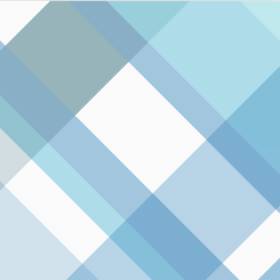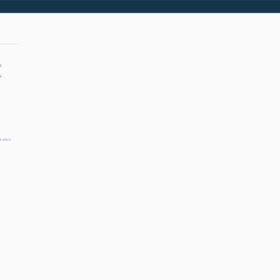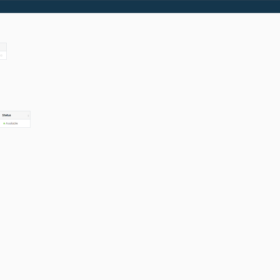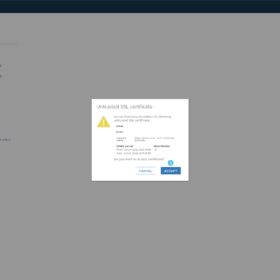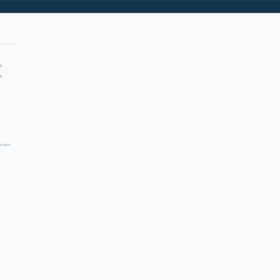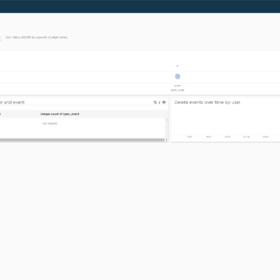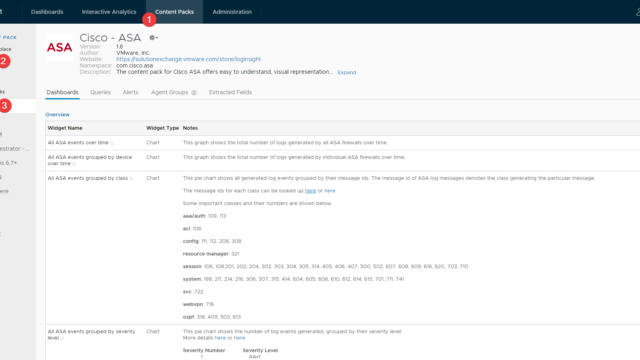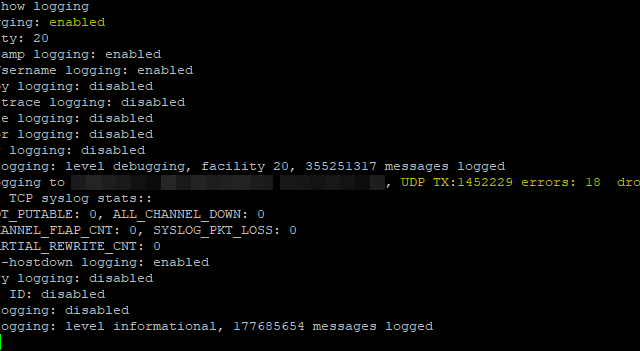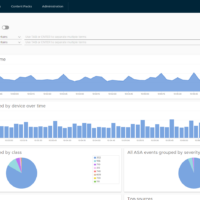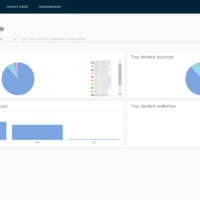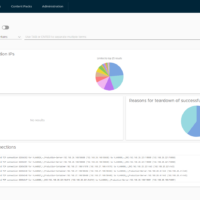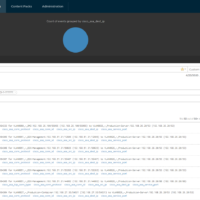Today a blog post about vRealize Log Insight domain login problems. After some time I wanted to check my vRealize Log Insight instance but somehow the domain authentication was not working anymore. So it was time for a new blog post about this issue.
Environment
The vRealize Log Insight instance is deployed in my 24×7 Lab environment that is running vExpert licenses. I am analyzing my logging and checking my login attempts in vRealize Log Insight.
So I am running the following version but I have seen this issue reoccurring in the last years:
- VMware vRealize Log Insight 8.X (vRLI) (my screenshots are from version 8.8.2).
- Windows Server 2022 Domain Controllers (as domain connected to vRealize Log Insight)
Problem
So let’s start with the actual problem. At first, the domain login is working for months… nothing strange and everything is fine but then one day it doesn’t work anymore. A vRealize Log Insight cluster restart doesn’t help nor do other basic troubleshooting steps. The local account like the admin account is still working, SSH access is also still working. So it is related to the domain accounts that are provided by my Active Directory.
Here is my configuration and screenshots of the domain login problem issue:
Fix
Now it is time to fix the issue. As always not difficult unless you know what is going wrong.
So let’s start with the actual problem, the problem is that every year the certificates of the domain controllers are replaced by my Certificate Authority and extended by a year. At that moment vRealize Log Insight doesn’t trust the domain controllers anymore as a login source.
So how do we fix it? By adding and trusting the new certificate on the vRealize Log Insight appliance. Luckily this can be done with the GUI so it is straightforward.
Procedure
- Log in as the local “admin” account on the vRealize Log Insight appliance web interface (TCP 443).
- Go to the following location “Configuration > Authentication > Active Directory”.
- Click on the following button “Test Connection“.
- Accept all the offered certificates.
- This must result in the green text “Succeeded“.
Now try to log in again with a domain account, this should be working again (for another year in my case).
Wrapup
So that was my blog post about the vRealize Log Insight domain login problems. I hope it was useful for somebody because I always run into this issue. It happens in my Lab but also with customers that are using the Active Directory integration.
This wraps up the blog article hopefully it is useful for somebody, please respond below if you have any comments or additional information! See you next time! 🙂