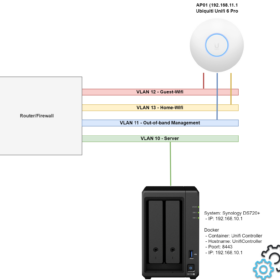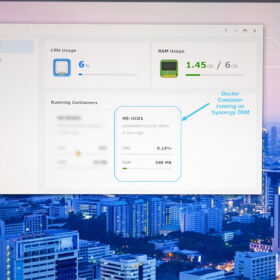Today we will look at the Ubiquiti UniFi inform/adopt access point process. Recently I bought some new UniFi equipment for my home environment but I had some issues with assigning them to a new UniFi Controller. Also, I received a secondhand unit that was already configured to an existing UniFi Controller. Because it took me some time to figure out the complete process and some items were not directly clear to me it was time for a quick write-up.
This blog post will cover three scenarios depending on the status of your UniFi access point.
Some important notes:
- In case your UniFi Access Point management network is not in the same network as the UniFi Controller it will not be found automatically by the UniFi Controller.
- The network configuration is a little bit more complex than the standard for home environments:
- Dedicated management network for the management interface of the UniFi APs.
- Two separate SSIDs with two separate networks.
Environment:
I created an example configuration for this blog post based on my home environment. Below is also a basic network diagram to give you some insight into the configuration.
Network configuration:
- UniFi Controller IP address: 192.168.10.1/24 (VLAN 10)
- UniFi Access Point Management IP address: 192.168.11.1/24 (VLAN 11)
- Two separate WIFI SSIDs backed by different networks for isolation of devices:
- SSID: Guest-Wifi / VLAN 12 / 192.168.12.X/24
- SSID: Home-Wifi / VLAN 13 / 192.168.13.X/24
Device types:
- UniFi Controller: version 7.3 (docker image) running on a Synology NAS.
- UniFi Access Point: Ubiquiti UniFi 6 Pro
Components explained:
- UniFi Controller: The UniFi Controller is the management suite/management interface for controlling the UniFi environment. This is a free downloadable software package from the Ubiquiti website or you can pay for the cloud service.
- UniFi Access Point: The access point is the physical component you buy from Ubiquiti which after a successful configuration a WIFI client connects to.
Diagrams/photos:
Here is a basic network diagram of the UniFi setup of the environment and also some basic screenshots to give you an idea.
Credentials
Default credentials with a new or reset UniFi access point.
- Username: ubnt
- Password: ubnt
Procedure: New UniFi Access Point
This is the procedure for a brand new access point or an access point that had a factory reset. With this command, you will let the UniFi Controller know the UniFi access point is available for adoption.
- Power up the access point
- Check the DHCP server for its lease
- Connect with SSH (for example use Putty)
- Login with the following default credentials:
- Username: ubnt
- Password: ubnt
- Run the following command on the UniFi Access Point:
# Syntax
set-inform http://%UniFi-Controller-IP-Address%:8080/inform
# Command with an example IP address to let the UniFi Controller know the AP is ready for adoption
set-inform http://192.168.10.1:8080/inform
Procedure: Physical Device Reset
This is the procedure for when the device is unreachable or the login credentials are unknown:
- Locate the access point, and remove it from its bracket (it might differ per type of UniFi access point).
- Make sure the access point has power and is booted before starting the procedure.
- Hold the reset button on the underside with a paperclip for 10 seconds (it might differ per type of UniFi access point).
- Continue with the procedure “New UniFi Access Point”.
Procedure: Software Reset
This is the procedure for when the device is accessible but needs to be moved to another UniFi Controller instance.
- Power up the access point
- Check the DHCP server for lease
- Connect with SSH (for example use Putty)
- Log in with the known configured credentials by the current UniFi Controller.
- Run the following commands on the UniFi Access Point:
# Run the following command to issue a factory reset on the device
set-default
or
syswrapper.sh restore-default
# Syntax
set-inform http://%UniFi-Controller-IP-Address%:8080/inform
# Command with an example IP address to let the UniFi Controller know the AP is ready for adoption
set-inform http://192.168.10.1:8080/informWrap up
So this is my blog post about informing and adopting an UniFi access point by an UniFi Controller. Hopefully, it is useful for somebody, please respond below if you have any comments or additional information! See you next time! 🙂